YouTube has become the go-to site for video on the web and one hour of video is uploaded and share on YouTube every second. If you want to upload VOB files from DVD to share on YouTube or other social networking sites like Vimeo, Facebook, etc, you will wonder what file formats video sharing sites like best. Although a wide range of video formats such as AVI, WMV, MOV, 3GP,FLV, MPEG-4,etc are supported by uploading sites, but the best one is MP4 format, which will not only save you a lot of uploading time but also brings you quite good quality.
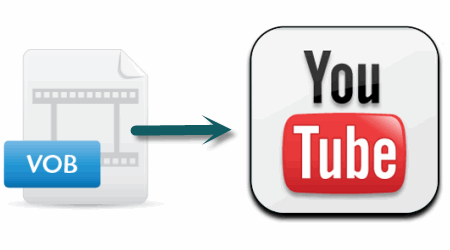
VOB is the container format in DVD-Video media.The VOB format is based on the MPEG program stream format,but they are a very strict subset of the MPEG program stream format. Analogous to the MPEG program stream, VOB files can contain H.262/MPEG-2 Part 2 or MPEG-1 Part 2 video, but it can not contain MPEG-4 compression formats, which is the best web uploading format and others that are allowed in MPEG program stream standard.
To upload DVD VOB to YouTube/Vimeo/Facebook, you will need to rip/convert DVD VOB to web compatible MP4 format. If you happen to have a large work to do, a program called Pavetube Video Converter Ultimate with 6x fast conversion speed will be your great favor. (Read review)
It provides a lossless encoding process from your original DVD VOB files to MP4 format. Video with small file size will be more smooth during the uploading process, therefore,it is idea to choose one of your favorite segments from the large file size. The “trim” function with the program will enable you to cut out the unwanted parts and only convert your selected clips.
Convert DVD VOB to Upload on YouTube, Vimeo, Facebook
Step 1: Add DVD VOB files to the program.
From “File” drop down menu, click “Load from folder” to add VOB files from DVD video TS folder.
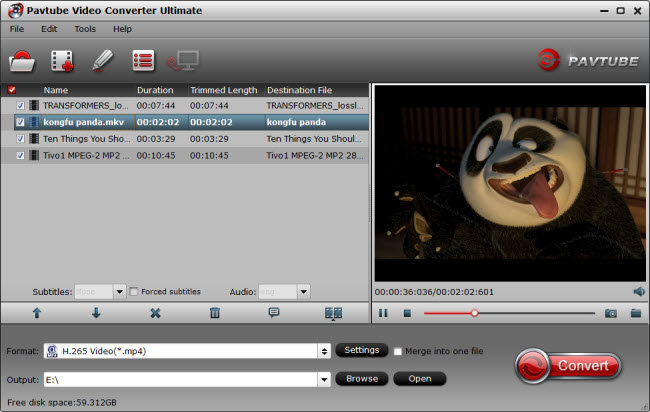
Step 2: Select output file formats.
Select MP4 format from “Common Video” as the output file format for uploading to YouTube, Vimeo, Facebook.
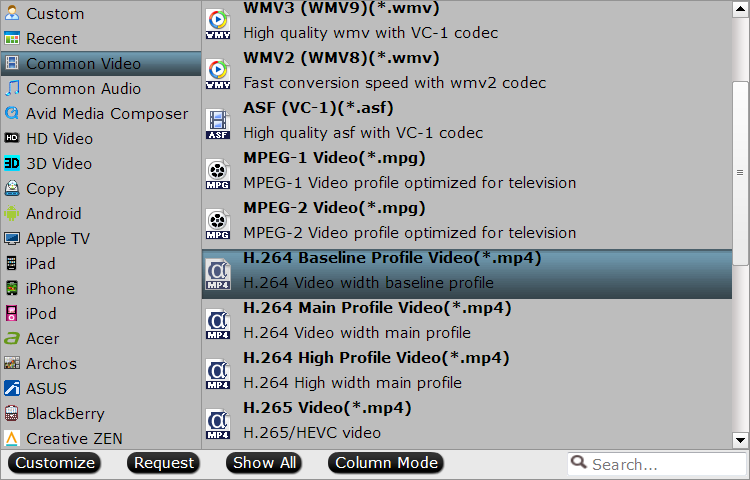
Step 3: Set output file parameters.
To achieve a better video quality when sharing on video sharing sites, you can customize the output video file parameters to the followings settings that are compatible well with different video sharing sites.
Facebook (Reference)
- Length: less than 20 minutes
- Aspect Ratio: 16×9 or 9×16
- Codec:H.264 video with AAC audio in MP4 or MOV format
- Size: no more than 1024MB
- Frame Rate: a maximum frame rate of 30 frames per second
- Audio Sample Rate: 22050hz or 44100hz
YouTube (Reference)
- Length:less than 15 minutes for the free version, the maximum duration is 11 hours for the upgraded version
- Size: 2GB for the free version, for the the up-to-date version, greater than 20GB but the maximum file size is 128GB
- Resolution: 4:3(640×480) or 16:9(1280×720)
- Frame Rate: 25-30 fps
- Codec:H.264 or MPEG-4
Vimeo (Reference)
- Size: a maximum of 500MB of uploading per week, and 5 GB for plus members
- Codec: H.264
- Frame rate: 24, 25, or 30 FPS (Constant)
- Bit rate: 2,000 kbit/s for standard definition (SD) video; 5,000 kbit/s for 720p HD video; or 10,000 kbit/s for 1080p HD video.
- Resolution:
Standard Definition (SD)
4:3 aspect ratio 640 x 480 px
Standard Definition (SD)
16:9 aspect ratio 640 x 360 px
720p HD Video
16:9 aspect ratio 1280 x 720 px
1080p HD Video
16:9 aspect ratio 1920 x 1080 px - Audio
Codec: AAC-LC (Advanced Audio Codec)
Data rate: 320 kbit/s
Sample rate: 48 kHz
Step 4: Cut long video into short clips.
Select the video file that you want to cut, then hit the “Edit” icon on the top toolbar to open the video editing window. Click the “trim” button and set the start time and end time to select your wanted parts to be converted.
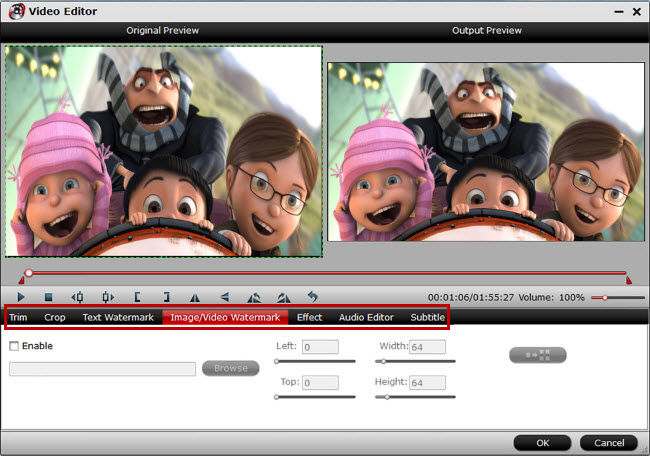
Step 5: Convert VOB from DVD to Web-compatible MP4.
After setting the output destination folder for the converted files, hit right bottom “Convert” button to start the conversion process. When the conversion is done, follow the 4 simple steps below to upload DVD VOB files to YouTube, Vimeo, Facebook.
For example, here shows you how to upload converted video to YouTube:
- Go to youtube.com and sign in your account.
- Click “Upload”in the top-right and select files from computer.
- Enter the title, descriptions, tags and category for the video.
- Click “Upload a Video”and the process will take a few minutes.
Now start sharing your DVD VOB files on YouTube, Vimeo, Facebook with family members and friends.










2 Comments